Using Google Meet in Google Classroom
Using Google Meet in Google Classroom
- Click on Classwork then Google Calendar
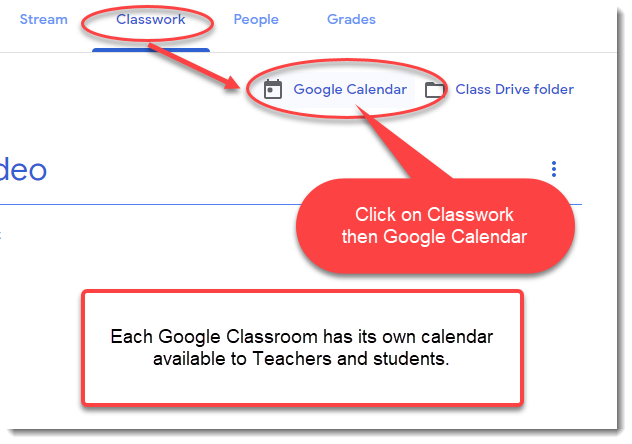
2, In Calendar, Click Create to create a new calendar event.
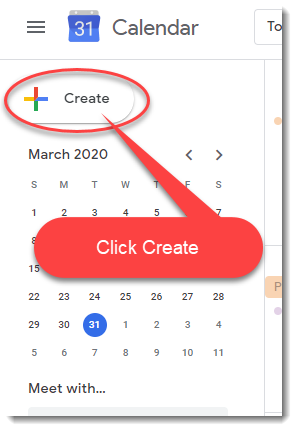
- Name you Event
- Notice the calendar has the same name as your Google Classroom.
- Click More Options.
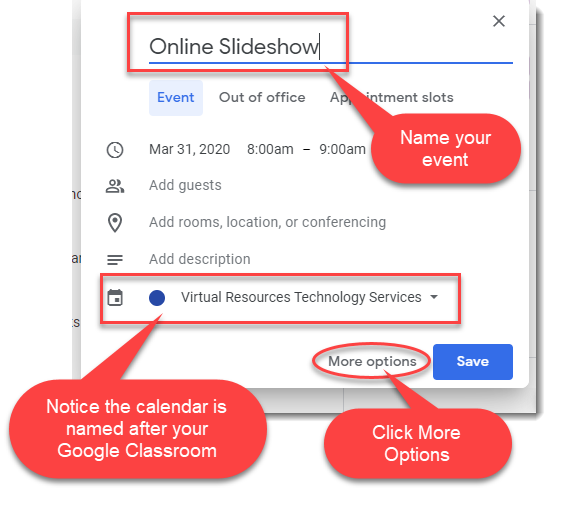
- Set your meeting time
- Click Add conferencing
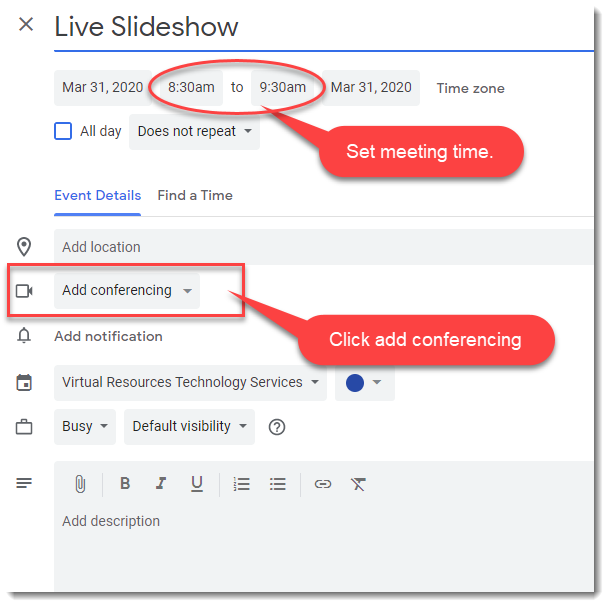
- Click Hangouts Meet, since it is the only option.
- You can add more information in the add description area.
- Do not forget to save the event.
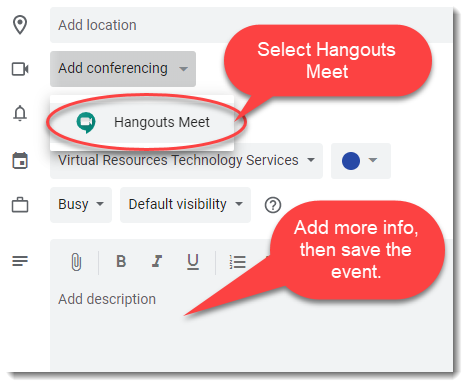
- Students View
- When students click Google Classroom

- They can open the event in their calendar.
- They have two option:
- Join Hangout Meet or
- Watch live stream.
Important Notes
If they Watch live stream, then they can only see your presentation, or the presentation of others.
If they Join Hangouts Meet, they can chat, use audi and video.
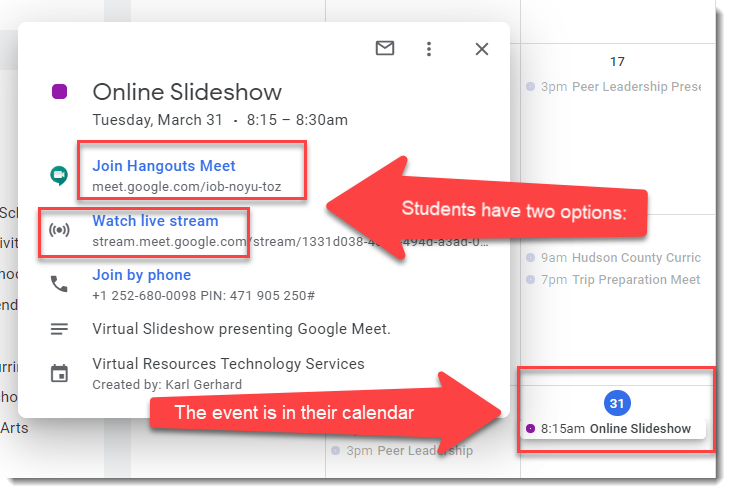
Contact me for more information
Karl Gerhard
kgerhard@hcstonline.org